How to manage Users?
Add User
User registration can be done by two methods:
Auto provision where users will sign up to your system using your account domain.
Manual Set up Alternatively, you can add users from the account manager as below:
- Click on Add User,
- Enter User Email,
- Enter Name,
- Enter Password,
- Click on Add User.
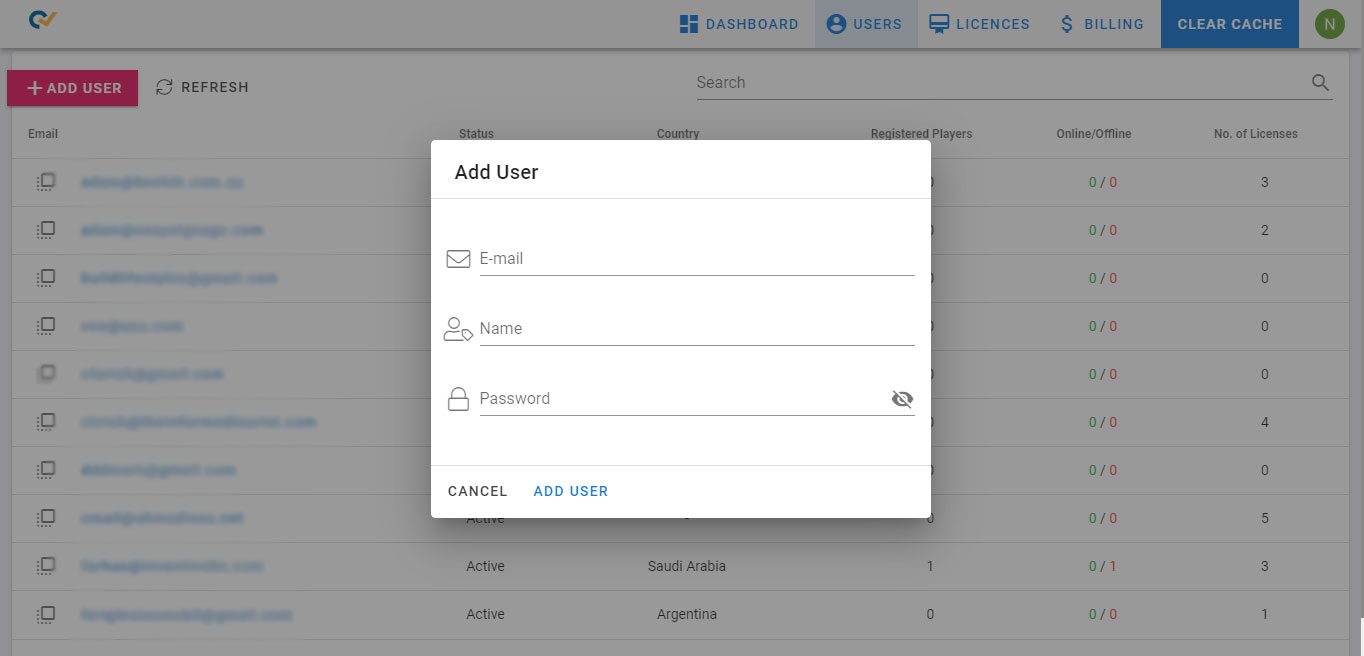
Copy User Email
To copy the email address use the button  on the left of the email.
on the left of the email.
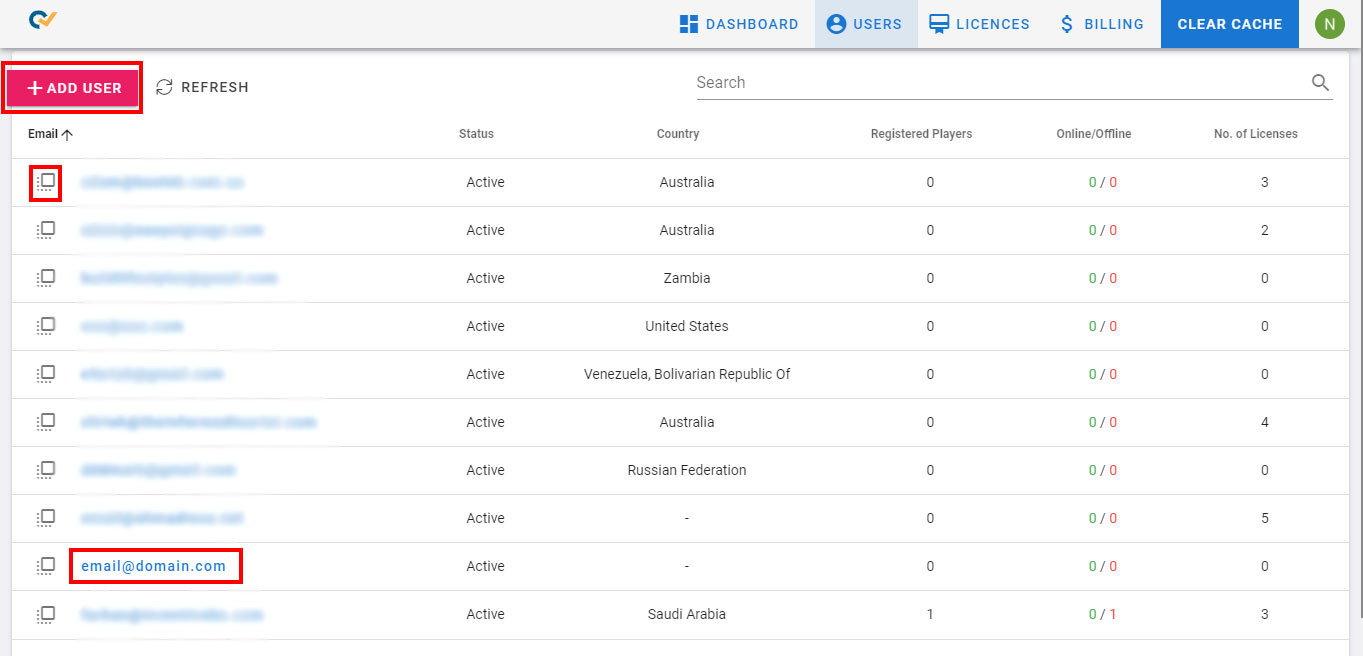
Filter Users
Search for a user by typing in the search box a text to filter by email or country.
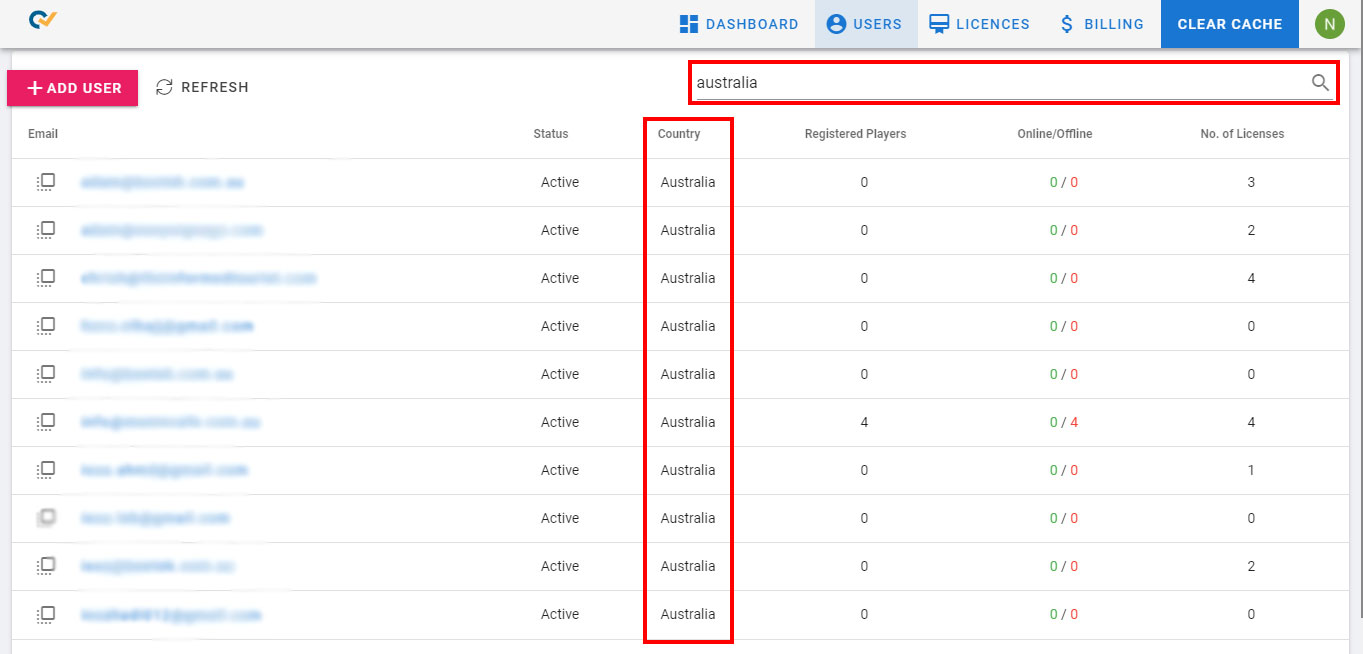
User Management
To view and manage the user details, click on the email address.
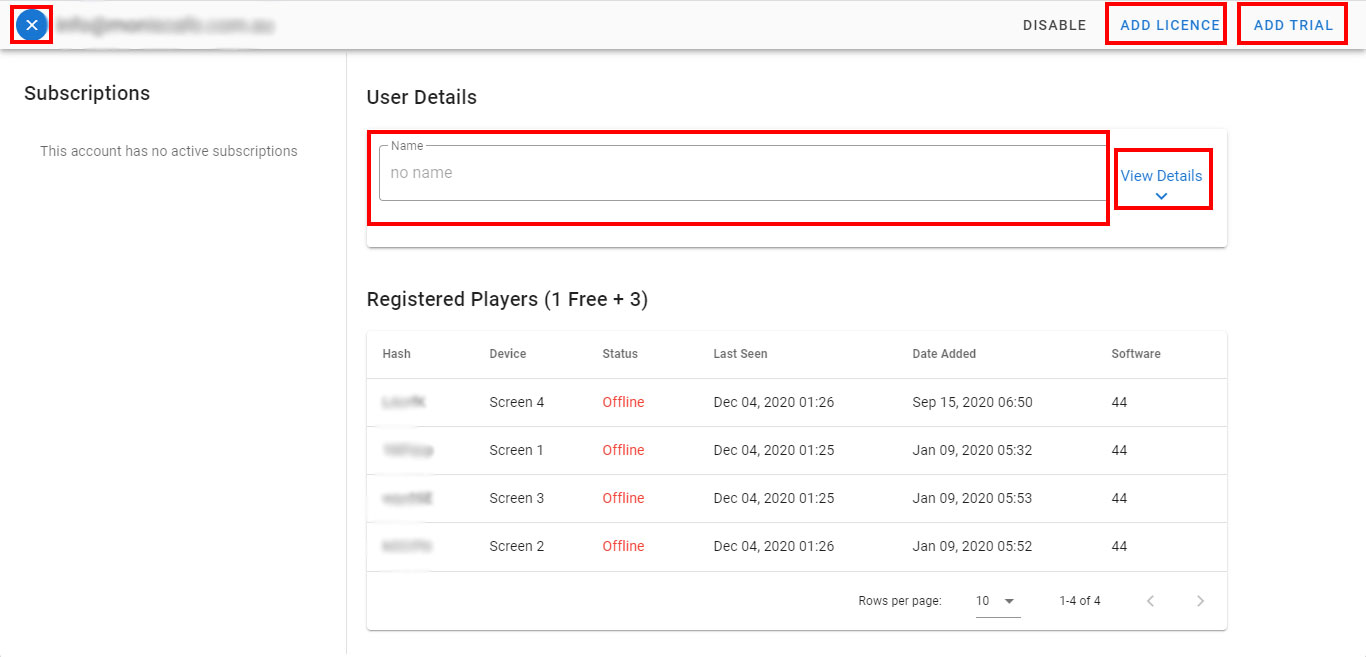
In addition to user details, you can view at the bottom a list of the registered players:
- hash code: the code that appears on the device and used to register on the management console,
- device name
- status (online/offline),
- last seen date and time,
- when was the device added,
- and the software version.
Change User Name
Click inside the name box and change the user name. Click outside the box and the name will be autosaved.
View Details
Click on View Details near the name to view more details about the user (storage usage, number of used licences over the total and country).
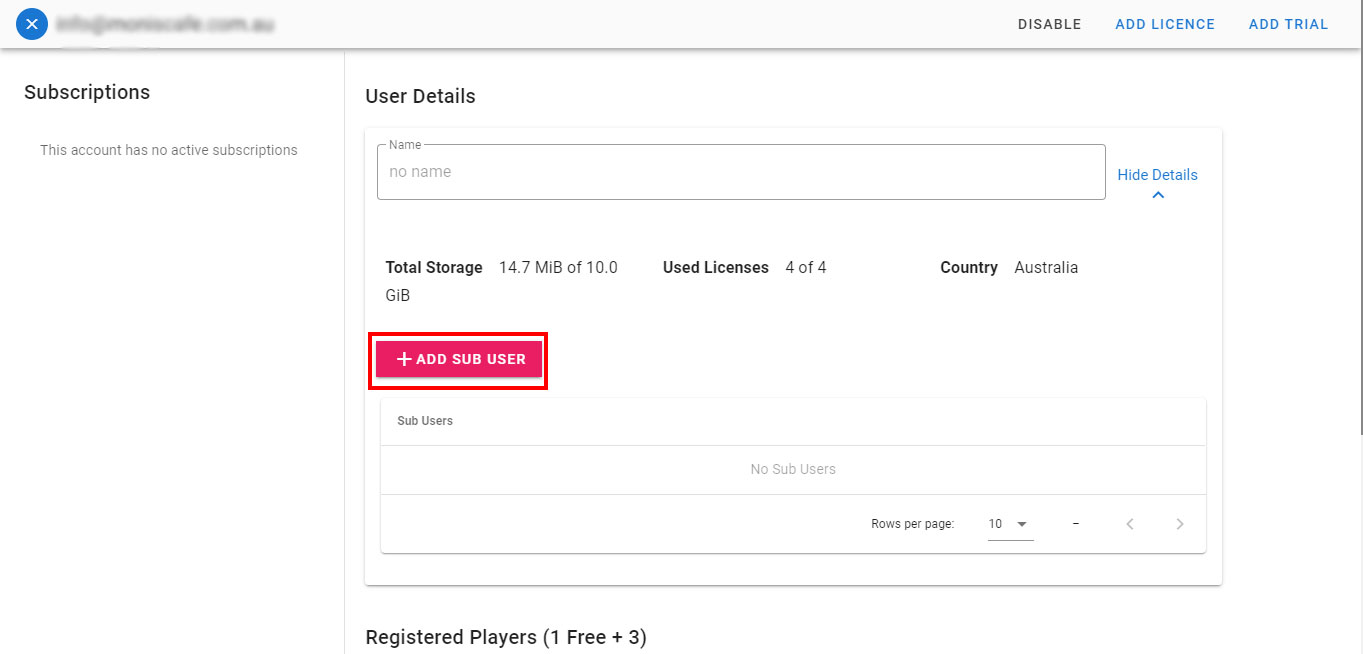
Sub User
To add a sub user to a user’s account, click on Add sub user. The sub user will be granted access with his email to use this account’s management console.
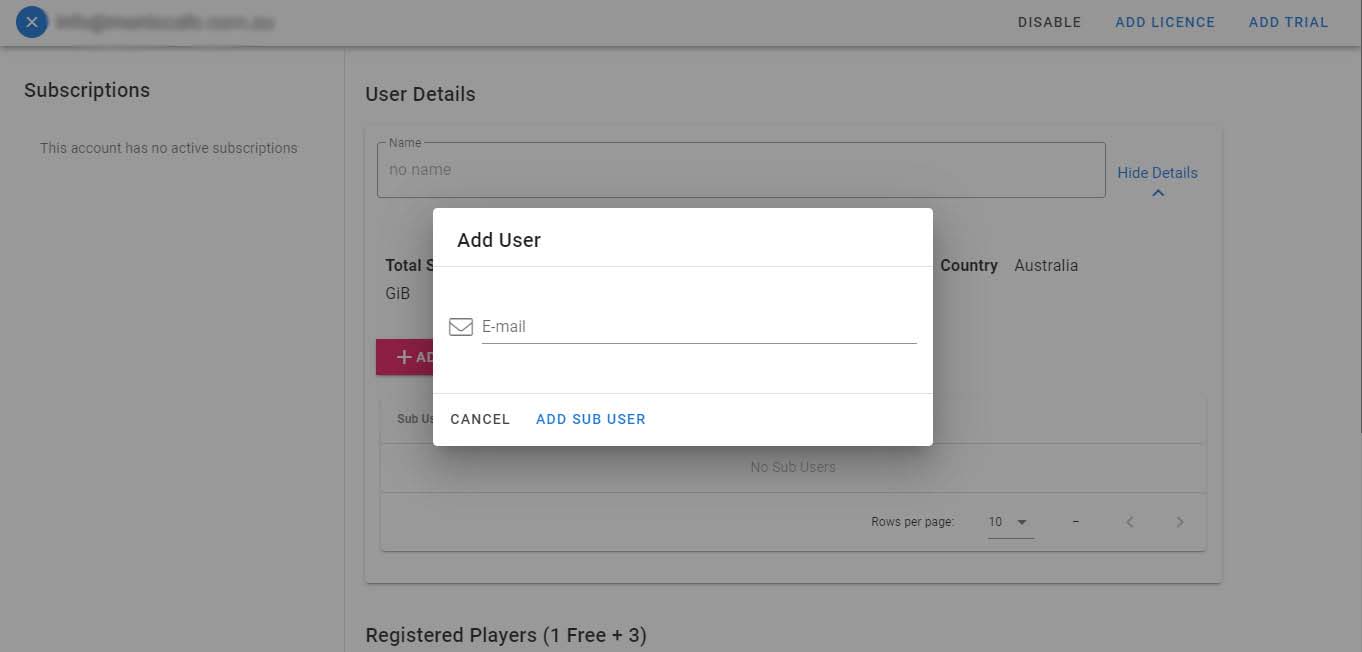
To close the user details and go back to the main users list, click on the X button on the top left corner.
Disable User
To disable a user and block the account, click on Disable.
Add licence
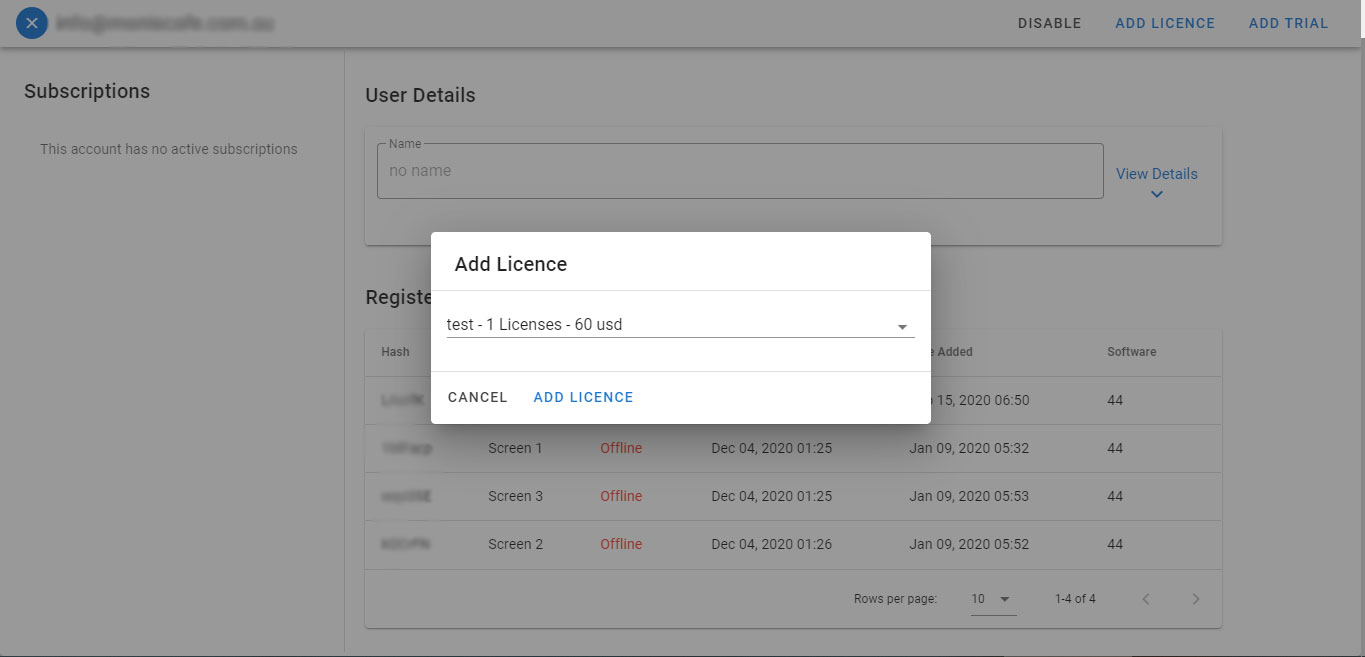
- To add licences to a user, click on Add licence.
- Choose from the drop down one of the created licences. (to create licences refer to licences)
Add Trial
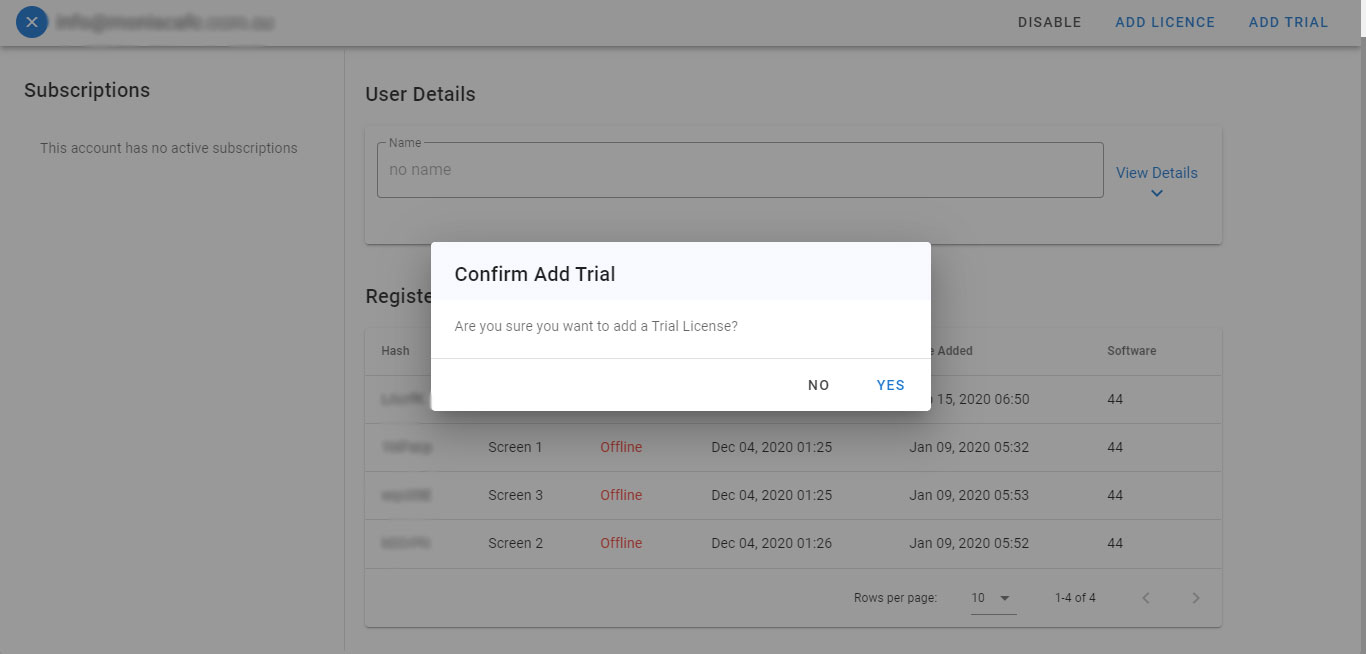
- To add a trial licence to the user you are viewing click on Add Trial.
- Click on yes to confirm
The user will have a trial licence added to his account. He can add a screen to his account by using the client admin console.